Converting JWST raw FITS images into TIFF images before image process
In a previous post, we have learnt about how to download images of James Webb Space Telescope using MAST portal database. Today let’s learn how to convert FITS images in to TIFF image type using a tool called “FITS Liberator”.
Note that, this post is for “Pixinsight” users and there is another method to process these images without using “Pixinsight”. The FITS type images cannot be processed using graphics software such as “Adobe Photoshop”. Therefore we need to convert them in to TIFF type images. TIFF images are uncompressed large images without any data lose. Let’s download the FITS Liberator and install. So type fits liberator and click the first link in the search results.
Searching FITS Liberator in the browser.
Download page
Download links
Installing FITS Liberator
Before open the FITS Liberator first you need to select all the required FITS files from your downloaded files. Following are the downloaded folders that contain the FITS files and other unwanted files (I have mentioned as unwanted because we do not need other file to do the image process. Other files may need for scientific research).
Folder which contains the FITS files and other unwanted files
“i2d” FITS file inside every folder
All FITS files copy and pasted in to another folder
Then open the FITS Liberator software and open one FITS file at a time.
FITS Liberator Graphical User Interface
In here, I have opened a FITS file and then click on “Asinh” in the Scaling tab.
Open a FITS file.
Clicking on the “Asinh” in the scaling tab
Do these above mentioned process for each FITS file and save the files as 16-bit TIFF files in another folder. As you can see in the image below, the saved TIFF files have different dimensions. Therefore you need to do star aligning and stacking process these images using “Pixinsight” software. The only problem is the “Pixinsight” is not free. After stacking and star aligning the files, then you can use “Adobe Photoshop” to image process and get the outcome as you needed.
Saved TIFF files
In the next post I will guide you how to process these images without using “Pixinsight” software. We will use “Siril” to make star aligned registered FITS files. And I am going to use “FITS Liberator” for converting process from FITS in to TIFF images.








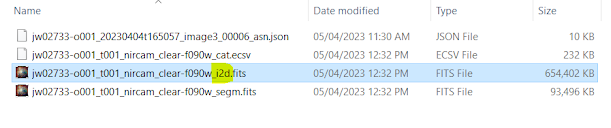


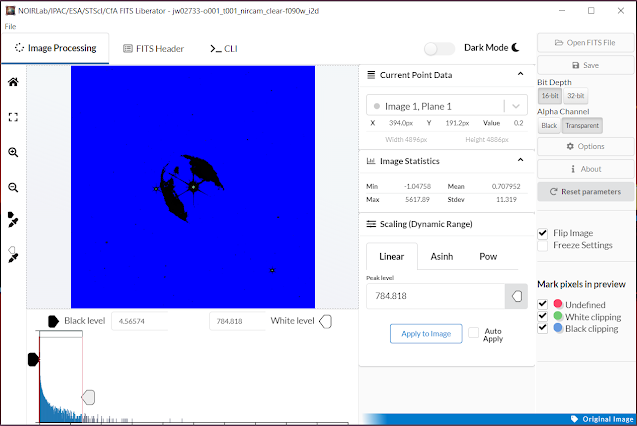

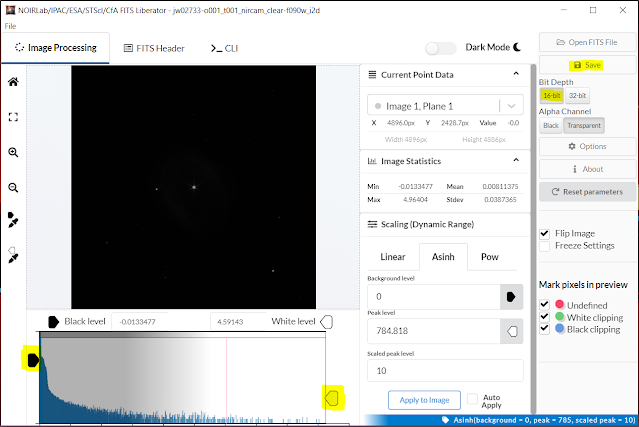



Comments
Post a Comment